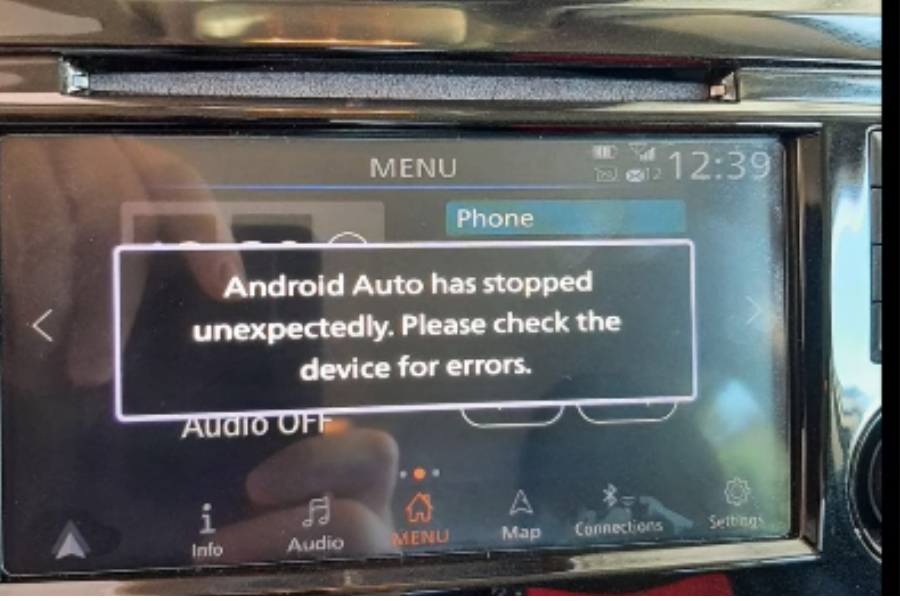
At some point, you might encounter an unexpected issue with your Android Auto: it disconnects when your phone is fully charged. But don't worry; there's no need to panic. Fortunately, there are straightforward steps you can follow to resolve this problem and enjoy an uninterrupted driving experience with Android Auto.
Regardless of your Android phone model, here are some straightforward and immediate actions to take when Android Auto disconnects when your phone is fully charged:
On Android auto App settings click "battery"

after that, tap on Optimize battery usage
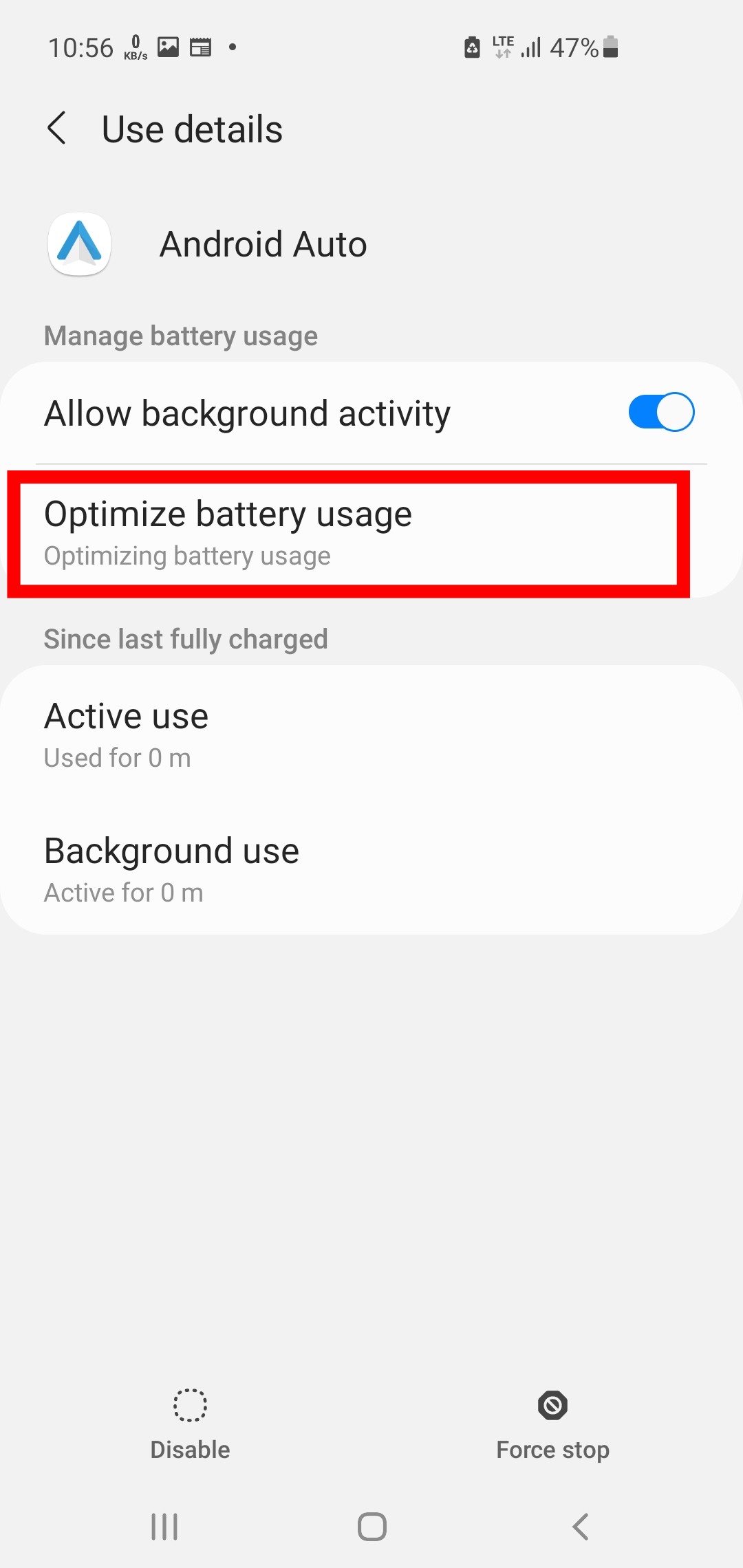
then turn off battery optimization if you don't see the app on the side enable the option to show all optimized apps
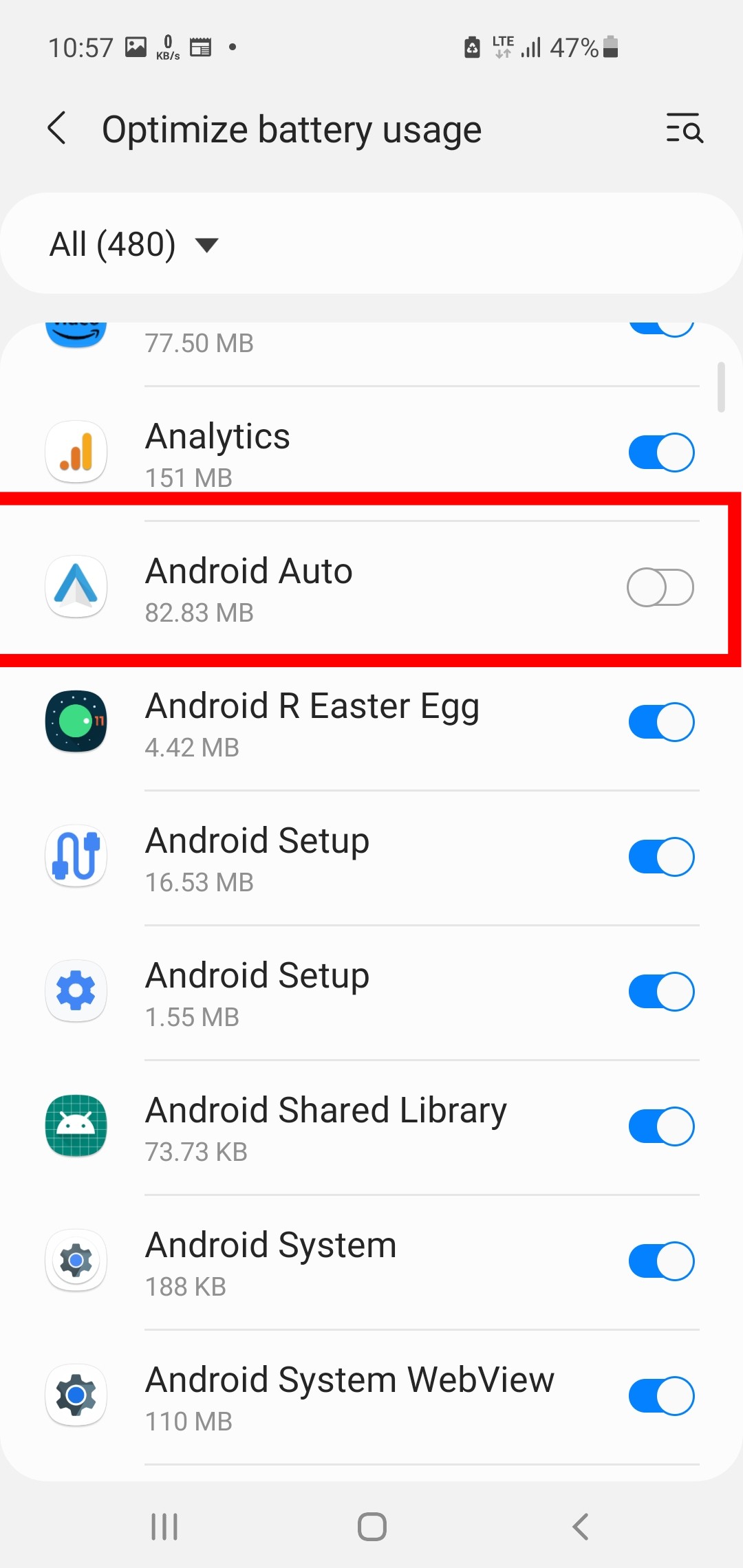
Most of the time disabling optimization over Android auto on your phone will help fix the problem since optimized apps will use less battery but some background functions will be restricted so you have to avoid enabling this feature.
if you’re still having trouble, consider the following:
By setting Android Auto to start automatically and avoiding the "Default" option, you can prevent potential conflicts and enjoy a seamless connection without any disconnection problems.
In conclusion, dealing with Android Auto disconnection when your phone is fully charged can be a frustrating experience. However, armed with the knowledge of simple fixes, you can quickly restore seamless connectivity and enjoy uninterrupted use of Android Auto.
By following the steps mentioned earlier, such as disabling the phone's control over Android Auto and turning off battery optimization for the app, you can resolve the issue without the need for complex solutions like rooting your phone. Taking these easy measures ensures that your Android Auto functions smoothly and consistently, providing you with a hassle-free driving experience.
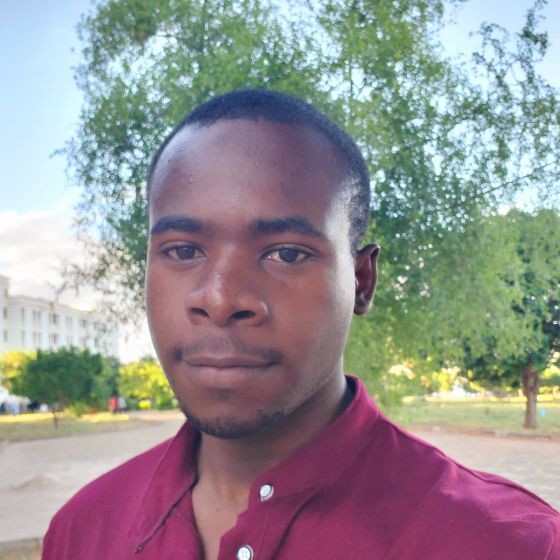

Comments