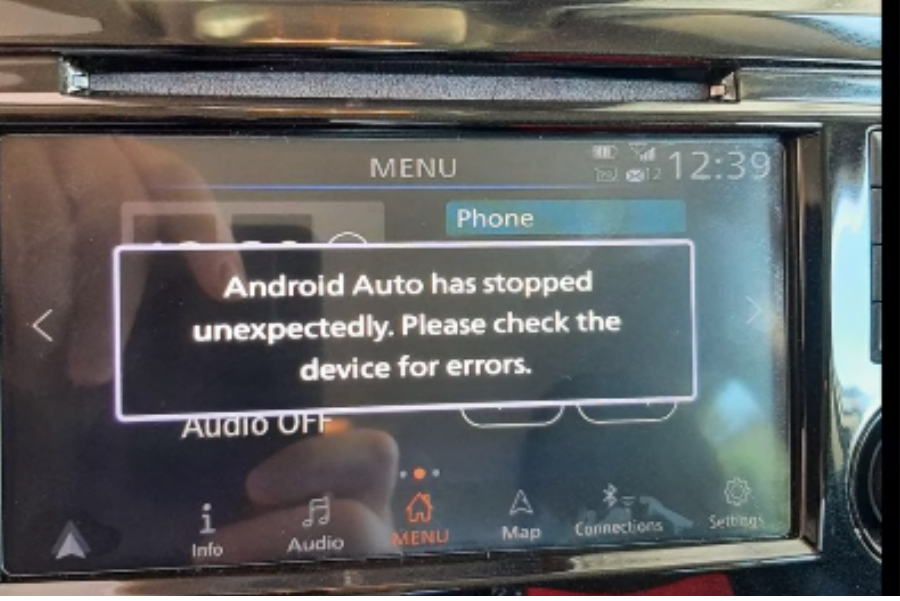
At some point, unexpectedly, your Android auto will stop connecting to your Android phone when the screen turns off or the phone is locked, don’t panic. Luckily there are some simple steps you can take to restore connectivity and enjoy an uninterrupted driving experience with Android Auto.
Regardless of your Android phone model, here are some straightforward and immediate actions to take when Android Auto is disconnecting when your phone is Locked:
Step 1: Access Settings Unlock your phone and navigate to the Settings app. You can usually find this app represented by a gear icon on your home screen or in the app drawer.
Step 2: Open Display Settings Within the Settings menu, locate and tap on the "Display" option. This will take you to a screen where you can customize various display-related settings.
Step 3: Disable Screen Saver In the "Display" settings, look for the "Screen Saver" option. Tap on it to access the settings related to screen savers or daydream mode. By default, Android may have a screen saver enabled, which could cause your Android Auto to disconnect when your phone is locked. To fix this, set the screen saver to "None" or simply turn it off.
Most of the time disabling the screen saver on your phone will help fix the problem since When the phone is connected to the car and Android Auto starts, the screen saver is activated after a brief period of inactivity. The screen saver displays the clock and date on the phone's screen, which somehow triggers the head unit screen to also "lock," leading to the disconnection of Android Auto.
The root cause seems to be the phone's screen saver misleading the system into thinking that the phone is idle or on a charging dock, causing it to disable data transfer or limit communication with the car's head unit. Consequently, this interruption results in the Android Auto disconnection issue. if you’re still having trouble, consider the following:
If you prefer keeping the screen saver feature enabled for other purposes, use this alternative method to prevent Android Auto disconnection:
This will bypass the screen saver activation, allowing you to keep Android Auto running even when the phone is locked.
some users have reported that disabling battery optimization for Android Auto has helped fix the problem of Android auto disconnecting when the phone is locked or the screen goes off you can do this by following the steps below.
Go to your phone's "Power Saver Settings" and locate Android Auto, which might be causing a high battery drain. Disable the phone's control over Android Auto and turn off optimization for the app Try reconnecting your phone back to Your car's Android Auto.
Are you also facing the same problem when your phone is fully charged these simple tips can also help you fix the problem.
Android Auto disconnection problems can sometimes be caused by outdated software, including the security patch level. Keeping your phone's software up-to-date is essential for maintaining optimal performance and resolving potential issues.
Here's how you can update your Android phone's software:
Your phone will now check for available updates. If an update is available, you will be prompted to download it.
Make sure you are connected to a stable Wi-Fi network, as updates can be large and may consume considerable data.
Install Updates:
After the download is complete, your phone will ask you to install the update. Tap on "Install" to begin the installation process.
Reboot Your Phone:
Once the update is installed, your phone will automatically reboot to apply the changes. Make sure to save any unsaved data before the reboot.
Verify Software Version: After the phone restarts, go back to Settings > System > About phone. Check the "Android version" and "Security patch level" to ensure they have been updated to the latest version.
By updating your Android phone's software, including security patches, you ensure that any bugs or glitches affecting Android Auto and other functionalities are addressed. Regular software updates also provide you with access to new features and improvements, enhancing the overall user experience.
if your Android auto disconnects when the phone is locked don't panic, This is a pretty common problem and is most often solved by one of the following simple fixes:
Most of the time, your Android Auto disconnection problem on your Android phone can be rectified using one of the methods discussed above. However, in the rare case that all the above options fail to resolve the issue, it's advisable to contact the manufacturer of your phone or Android Auto support.
Their support team can provide further assistance and guidance to help you troubleshoot the problem effectively. Remember to provide them with specific details about the issue and the steps you have already taken, so they can offer the most relevant and personalized support.
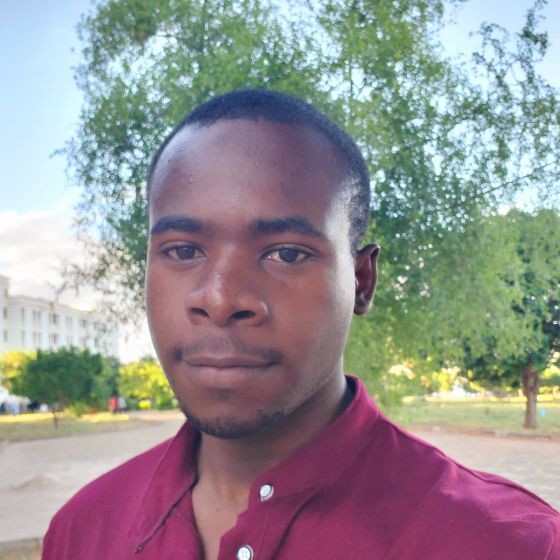

Comments